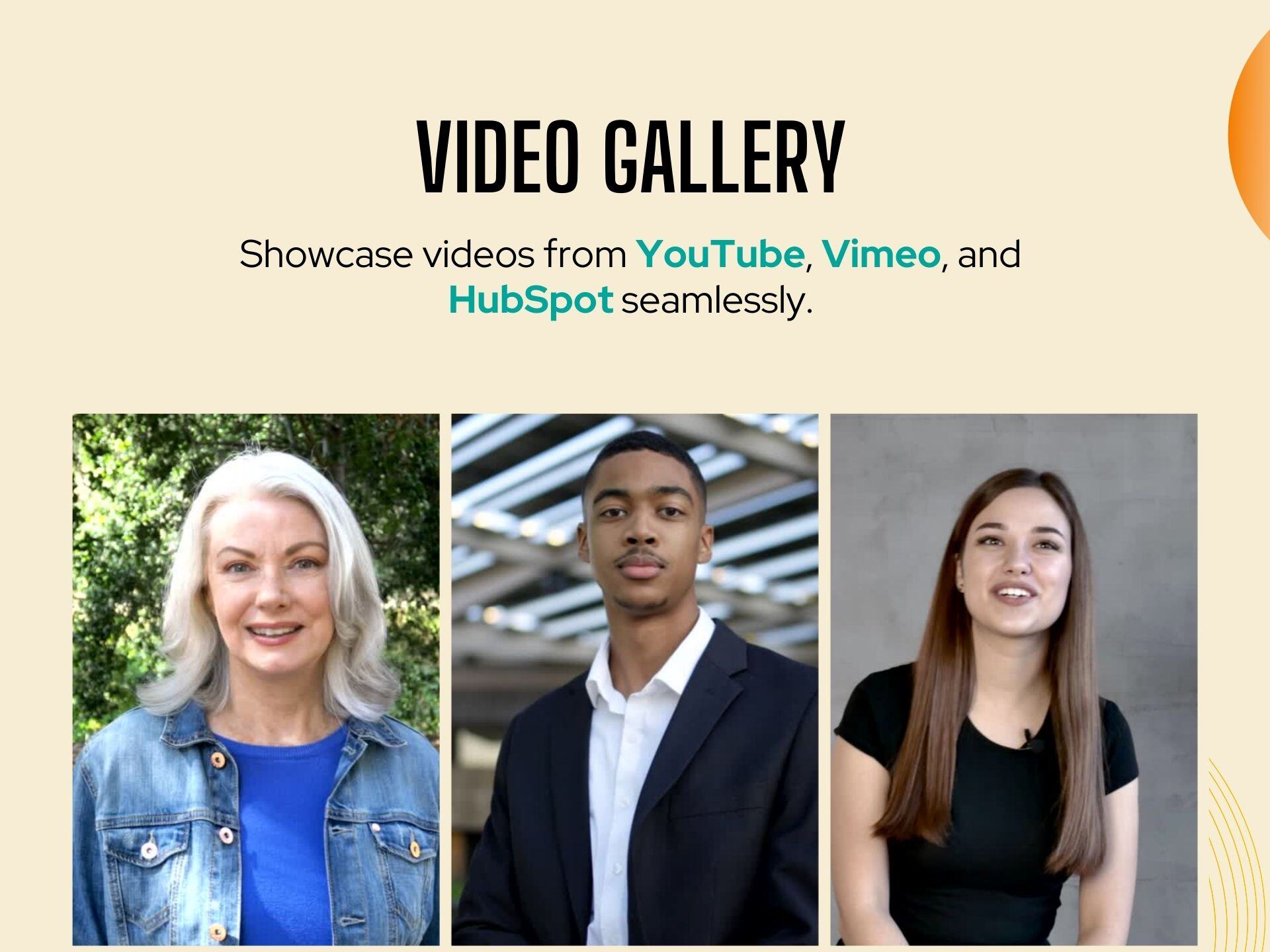DynamicVideo Gallery
The Dynamic Video Gallery Module enables users to create a gallery with videos sourced from YouTube, Vimeo, and HubSpot. The module organizes these videos into categories and provides a seamless playback experience similar to each platform.
-1.png?width=134&height=66&name=amwhiz-logo%20(1)-1.png)