Businesses today have started using messaging apps to reach their audiences. These app user bases...
In the ever-evolving landscape of social media marketing, establishing trust and credibility is vital. To stand out on Meta, formerly known as Facebook, achieving Business Manager Verification is a game-changer. In this comprehensive guide, we'll walk you through the step-by-step process, ensuring that you navigate the path to verification with ease and confidence.
Understanding Facebook Business Manager Account Verification
Before diving into the practical steps, let's grasp the essence of Business Manager Verification. It's the golden ticket to unlocking enhanced features and building trust with your audience. But how exactly does it work?
What Documents Does Facebook Need to Verify Your Business Account?
Let's address the critical question: what documents are required to initiate the verification process? Facebook needs certain key pieces of information to ensure your legitimacy and transparency.
Step 1: Access Your Facebook Business Manager
The journey begins with accessing your Facebook Business Manager account. If you don't have one, we'll guide you on creating it.
Step 2: Select or Create a Facebook Business Manager Account
In this step, you'll either select your existing Business Manager account or create a new one if you don't have it yet.

Step 3: Connect Your Business Assets
To proceed, connect all the business assets you have within your arsenal. Click on the setting icon on the left panel (when you open the side menu of the business manager, you can find it). This includes facebook business pages, Instagram accounts, website domain verification, adding meta ad account (if present), adding pixels (if present), business name & address, etc.
To know the assets addition in details, check on our blog topic "Things that are needed while Create a Facebook Business Manager Account"
Step 4: Commence the Verification Process
Now, it's time to dive into the heart of the matter. Click on Business settings, which will open up a new page. Find Security Center menu on the left menu panel, where the verification process kicks off.
Click Start verification inside the security center. if you find it greyed out or no option is available, check here to make it available.
.png?width=1250&height=582&name=Untitled%20design%20(40).png)
Step 5: Initiate the Verification Process
Select your country and start filling in your organization details. Pay special attention to the name and address sections. Accuracy here is crucial for a smooth verification process.
In the name section, ensure that you input the exact name as mentioned in your legal documents. The same principle applies to the address section. Any deviation from your legal documents may lead to approval issues.
When adding your business address, include only the location details, excluding the state and pin code. For example, if your address is '3013, Chandni Chowk, Sita Ram Bazar, Old Delhi, 110006,' input '3013, Chandni Chowk, Sita Ram Bazar' in the address row. Fill in 'Delhi' in the city and state fields and '110006' in the pin code.
Step 6: Choose a Suitable Phone Number & Add Your Website URL
While providing a phone number, note that your WhatsApp Business API number isn't mandatory. You can opt for any other business number where you wish to receive communications from Facebook.
Here for one kind of verification, this phone will get verified using OTP & the phone numbers needs to be present on any of the business documents that will be submitted.
Include the URL of your website, which should prominently display the business's legal name in the footer. This assures Facebook that your business is linked to the provided legal name.
Step 7: Choose Your Organization or Verify by Phone
Here, you'll select your organization if listed. If not, you have the option to choose 'Organization not listed' or proceed with phone number verification (simple via OTP text or call). You can also choose another way to verify, such as email & domain.
Final Step: Submit Business Documents and Await Approval
Having completed the preceding steps, the final leg of your journey involves submitting the necessary business documents and patiently awaiting Facebook's approval (it may take 2-3 days, but usually the results will come in less than 10 hours).
In conclusion, unlocking Business Manager Verification on Meta (Facebook) in 2023 is a strategic move to enhance your online presence and credibility. By following these steps meticulously, you'll navigate the process with confidence, ensuring that your brand stands out in the dynamic world of social media marketing. Submit your business documents, stay patient, and watch as your online trustworthiness reaches new heights.
-1.png?width=134&height=66&name=amwhiz-logo%20(1)-1.png)
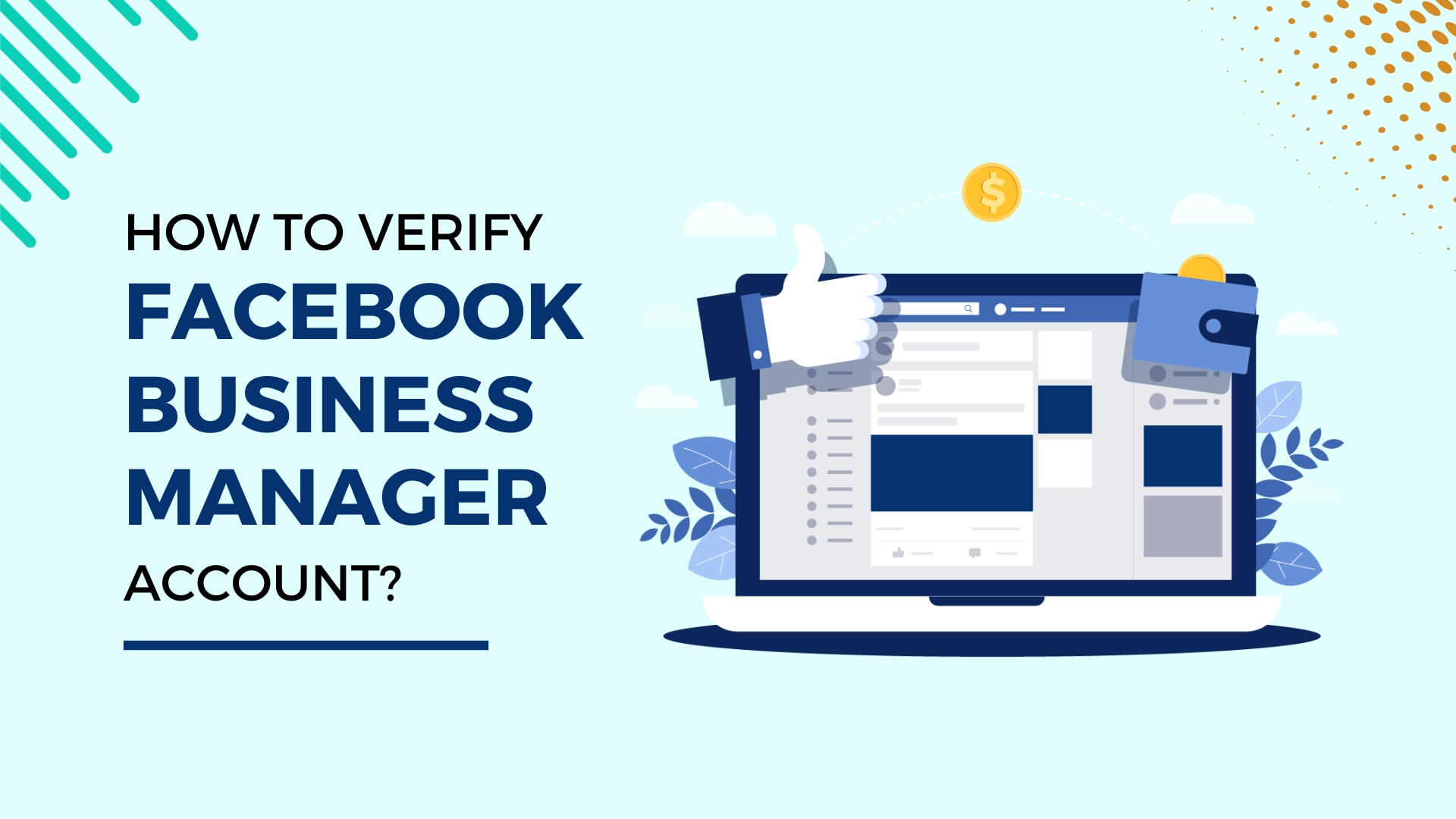

.png?height=200&name=Marketing%20Road%20Map%20(1).png)
