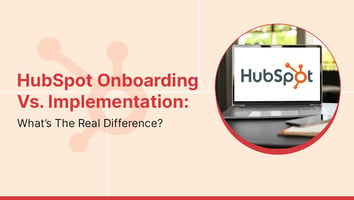Introduction
HubSpot Marketplace is a great way to get your app in front of a large audience of potential users. By listing your app on the Marketplace, you can make it easy for people to find and install your app, and you can also benefit from the HubSpot ecosystem of integrations and tools.
In this blog post, we will walk you through the steps on how to list your app on the HubSpot Marketplace. We will cover the following topics:
- App Marketplace listing requirements
- Creating and submitting an app listing
- Creating and updating a localized listing for an existing app listing
App Marketplace listing requirements
Before you can list your app on the HubSpot Marketplace, it must meet certain requirements. These requirements are designed to ensure that all apps listed on the Marketplace are high-quality and meet the needs of users.
The minimum requirements for an app to be listed on the HubSpot Marketplace are:
- Single HubSpot App ID: Your app must be authorized to make API requests using the public HubSpot App ID, along with the associated OAuth client ID specific to your app listing. Avoid any redirects to different public or private apps.
- Auth Authorization: Exclusively use OAuth as your app's authorization method. Further information on OAuth usage can be found in our resources.
- Minimum Installs: Your app must demonstrate a minimum of three active and unique installations. Your app listing submission won't be accepted without meeting this criterion.
- Webhooks Integration: Ensure your app utilizes webhooks to support privacy-compliant contact deletions. OAuth is a mandatory requirement for accessing the Webhooks API.
- Scope Requests: Request only the scopes that are essential for your app's functionality. Carefully review your scope requests to avoid seeking unnecessary access. Apps adhering to this guideline typically achieve higher conversion rates.
- Terms Agreement: Before submitting your app listing, review and consent to the terms outlined in HubSpot's App Partner Program Agreement. This step is essential to protect the interests of yourself, HubSpot, and our valued customers. Failure to complete this step will prevent the submission of your app listing.
By ensuring your app complies with these minimum requirements, you'll be well-prepared to list your app on the HubSpot platform and provide a seamless experience for our shared users.
For the board Requirements, check here.
Create and Submit an App Listing
Now that you understand the requirements, let's delve into the step-by-step process of creating and submitting your app listing.
Step 1: Access Your Developer Account
In your app developer account, navigate to "App Marketplace" and select "Listings."
Step 2: Initiate the Listing Creation
In the upper right corner, click "Create listing." If the button is grayed out, it means listings already exist for all your apps.
Step 3: Choose Your App
Select the app you wish to list and click "Next." Apps already listed on the Marketplace won't appear here.
Step 4: Select Languages
In the next screen, choose the languages your app supports from the dropdown menu. Ensure your app's software is available in these languages.
Step 5: Set Primary Listing Language
Choose the default language users will see when browsing the App Marketplace and click "Next."
Step 6: Fill Out the Submission Form
The app listing submission form is divided into five tabs. Follow these guidelines:
- Listing Info Tab: Add your app's name, company name, tagline, and connection URL. Upload an 800x800px icon for your app. Select a category and relevant search terms.
- App Details Tab: Upload a demo video, screenshots, and provide a brief app overview. Highlight key features, shared data information, and integration details.
- Pricing Tab: Choose your app's pricing currency, create pricing plans, and provide pricing-related details.
- Support Info Tab: Add support contact details, support resources, and links to your terms of service and privacy policy.
- Review Info Tab: Include any specific instructions for app review and provide points of contact.

Step 7: Submit for Review
To submit the listing for review, click "Submit for review" in the upper right corner. Ensure you've filled out all required fields and have Super admin permissions.
Create and Update a Localized Listing for an Existing App
If you want to expand your app's reach by adding localized listings, follow these steps:
Step 1: Set Primary Language
In your HubSpot app developer account, go to "App Marketplace" and select "Listings." If you already have an app listed, you'll see a yellow banner asking you to set your primary listing language. Click "Set it now" and follow the prompts to choose your primary language.
Step 2: Add a Localized Listing
Once you've set a primary language, hover over your app listing and click "More" > "Create listing in another language." Choose the language and click "Create."
Step 3: Follow the Submission Process
Follow the same steps as outlined in the previous section to create and submit a listing in the selected language.
By following this comprehensive guide, you'll successfully list your app on the HubSpot Marketplace, ensuring visibility and accessibility to a broader audience. HubSpot's Marketplace is an excellent platform to showcase your app's capabilities and drive growth in your user base. Good luck with your app listing journey!
In case of any questions - Feel free to reach us for support!
-1.png?width=134&height=66&name=amwhiz-logo%20(1)-1.png)
.jpg)